# Mailhappen New User Guide
# Mobile Outlook Configuration
Configuring mobile device to access mail, contacts, and calendar.
# Set up Exchange ActiveSync on your iPhone or iPad
When you add your Exchange ActiveSync account, you can sync your Mail, Contacts, Calendars, Reminders, and Notes with your iOS device.
## Add your Exchange account
##### Tap Settings > Mail > Add Account > Microsoft Exchange.
If you're adding another account, tap Accounts > Add Account.
## Enter your email address
Enter your email address, then tap Next. You can also enter an account description.
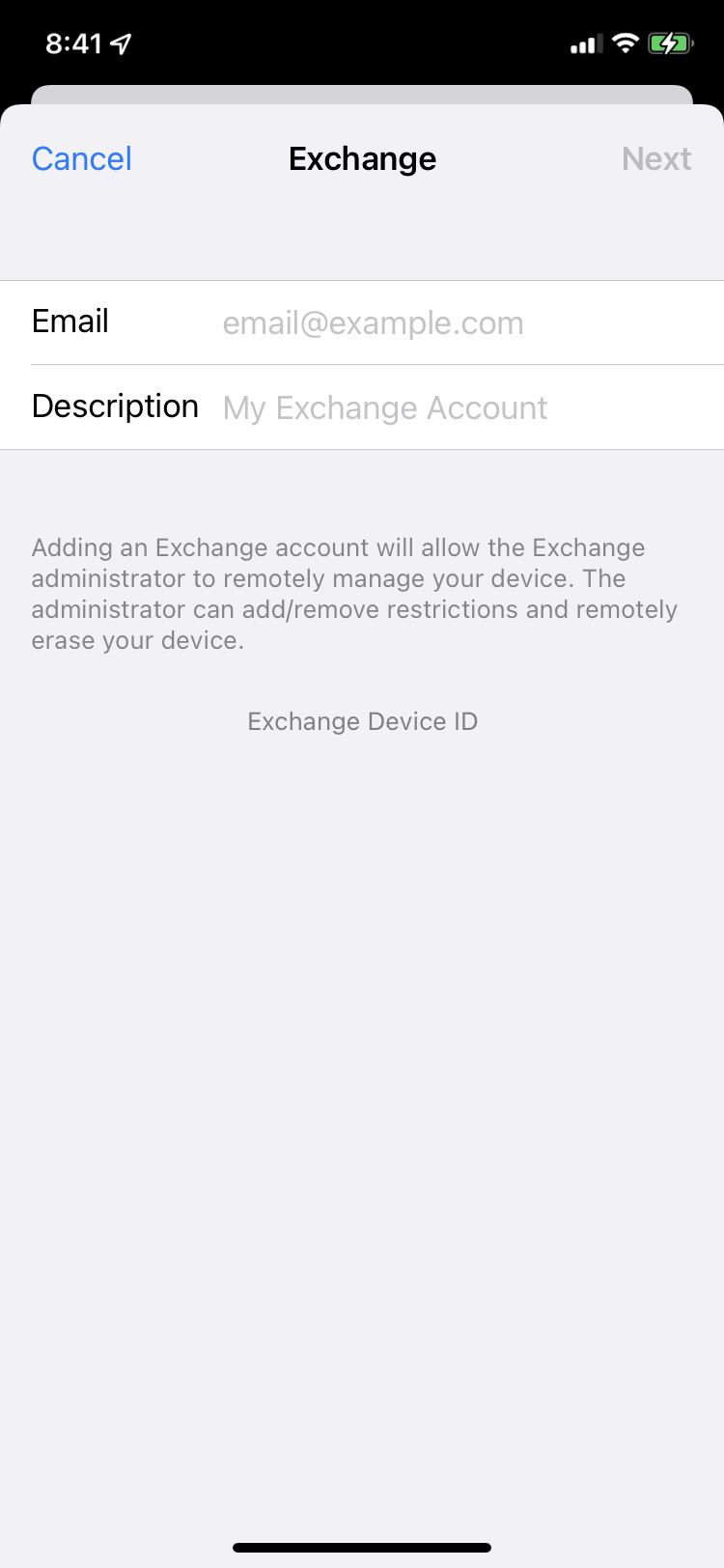
## Connect to your account
After you enter your email address, then tap Next.
Tap **Configure Manually** to set up your account. Enter your email password, then tap Next.
You will enter additional server information.
| **Server**
| **my.mailhappen.com** |
| **Username**
| ***your email address***
|
| **Password**
| ***your password***
|
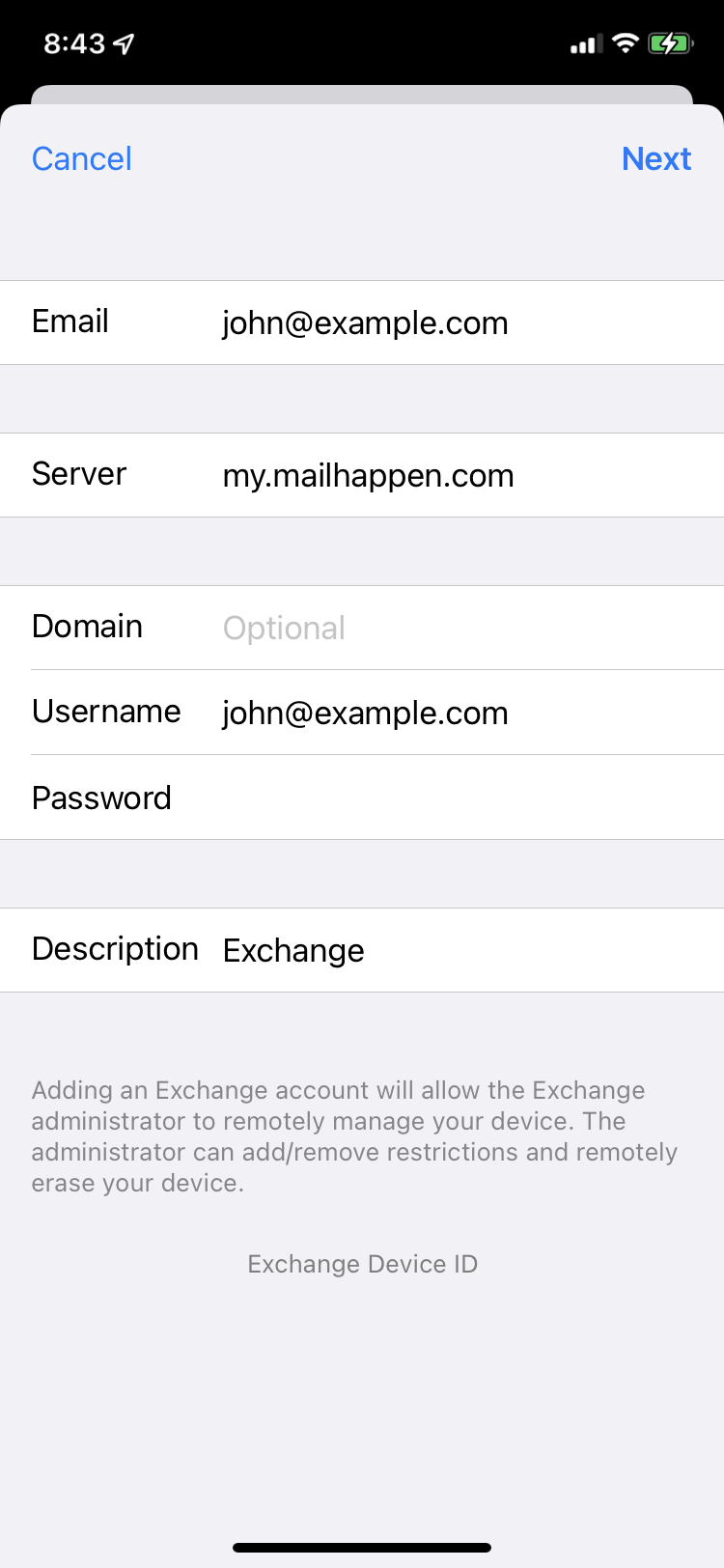
## Sync your content
You can sync Mail, Contacts, Calendars, and Reminders. When you're finished, tap Save.
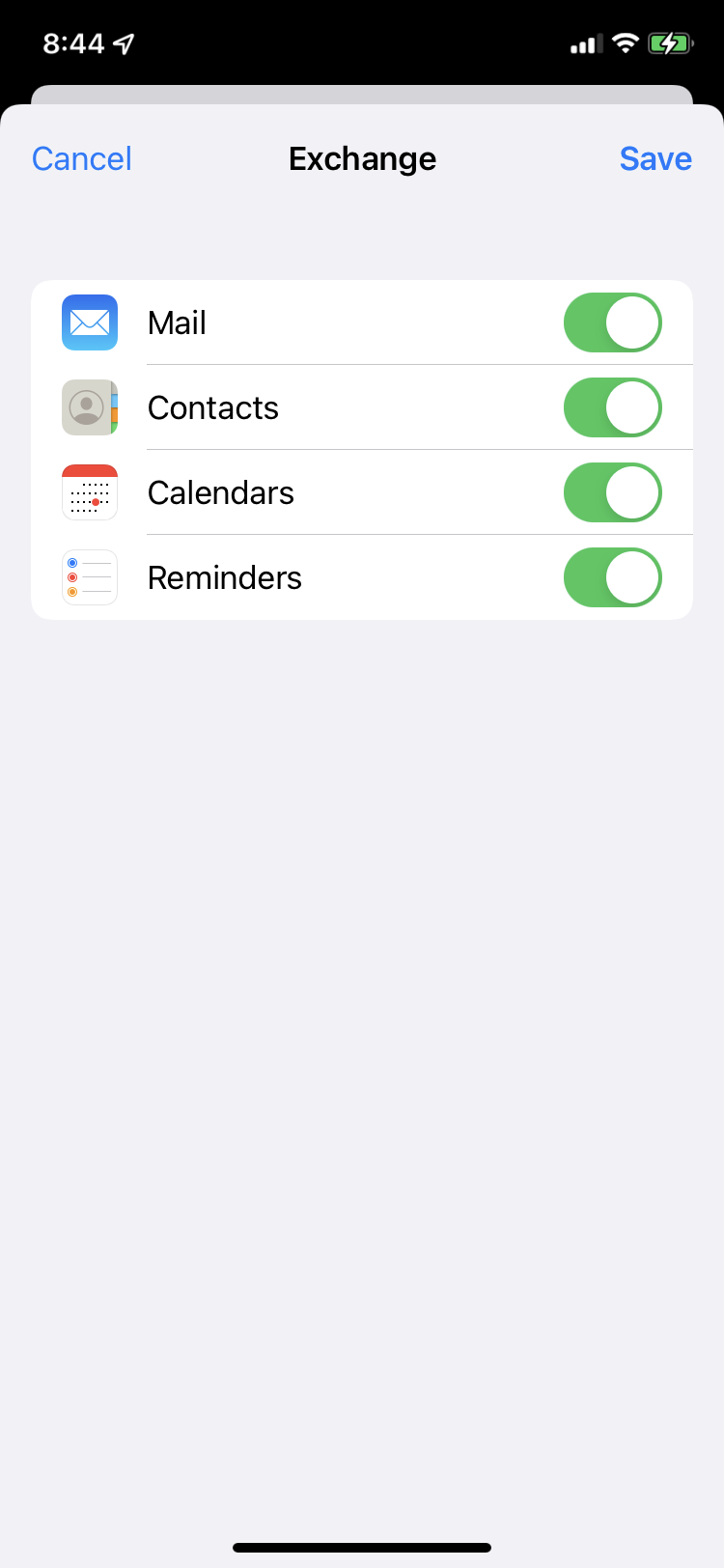
## Done
The Exchange ActiveSync account is added. You can use Mail App to see your email, Calendar App for events, and Contacts App for contacts.
# Set up CalDAV on your iPhone or iPad
When you add your CalDAV account, you can sync your Calendars with your iOS device.
## Add your CalDAV account
##### Tap Settings > Calendar > Add Account > Other.
If you're adding another account, tap Accounts > Add Account.
##### Tap Add CalDAV Account.
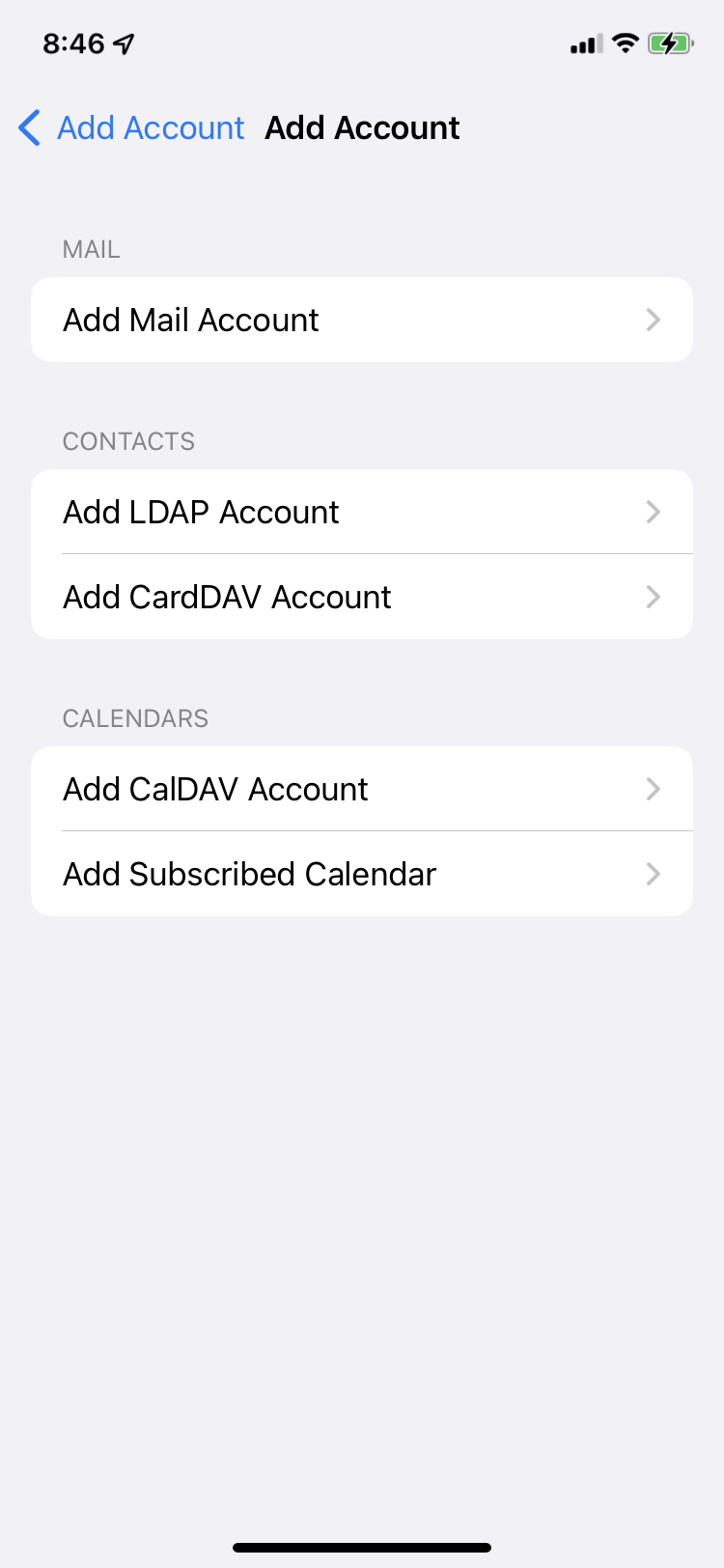
## Enter CalDAV information
Enter information as below, then tap Next.
| **Server**
| **my.mailhappen.com** |
| **User Name**
| ***your email address***
|
| **Password**
| ***your email address***
|

## Sync your content
You can sync Calendars and Reminders. When you're finished, tap Save.
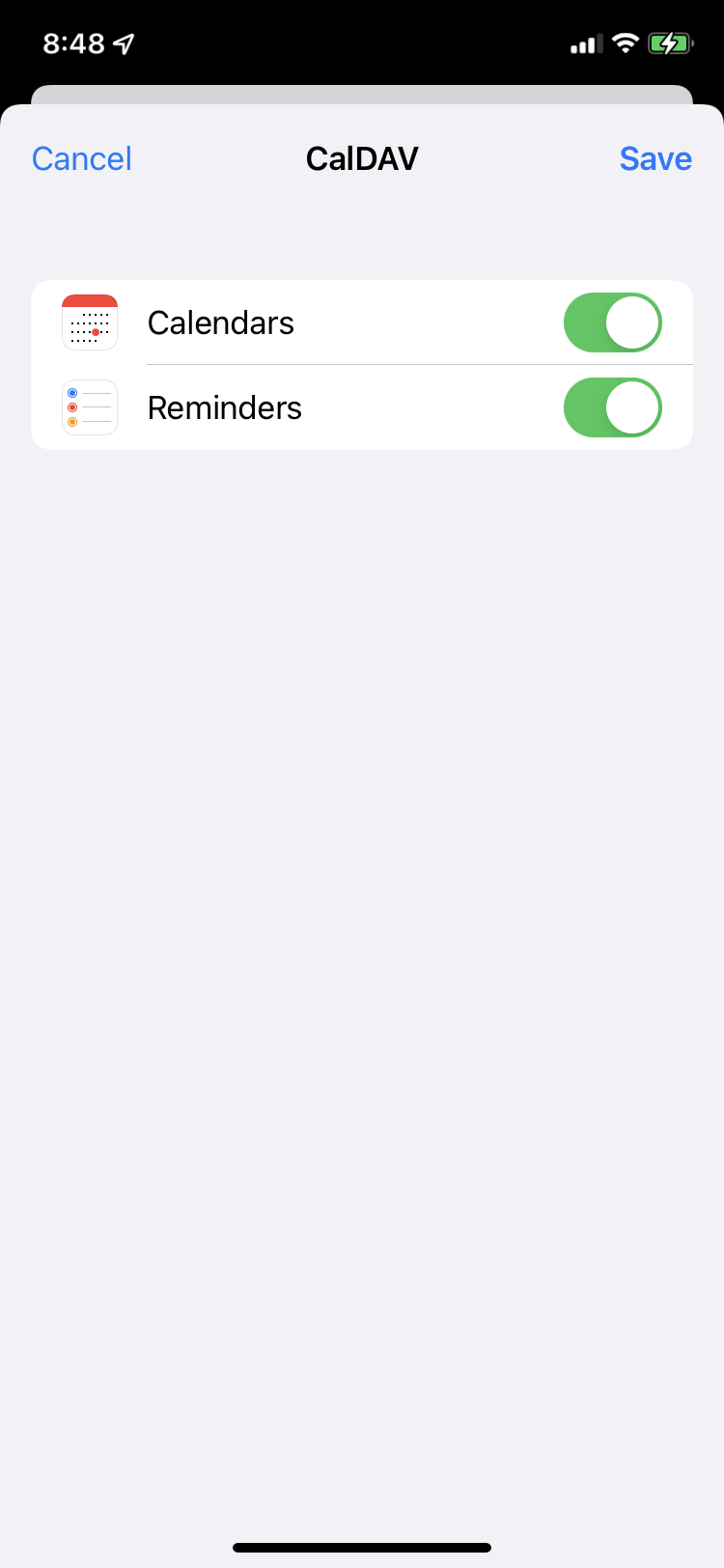
## Done
The CalDAV account is added. You can use Calendar App to see all your events.
# Set up CardDAV on your iPhone or iPad
When you add your CardDAV account, you can sync your Contacts with your iOS device.
## Add your CardDAV account
##### Tap Settings > Contacts > Add Account > Other.
If you're adding another account, tap Accounts > Add Account.
##### Tap Add CardDAV Account.
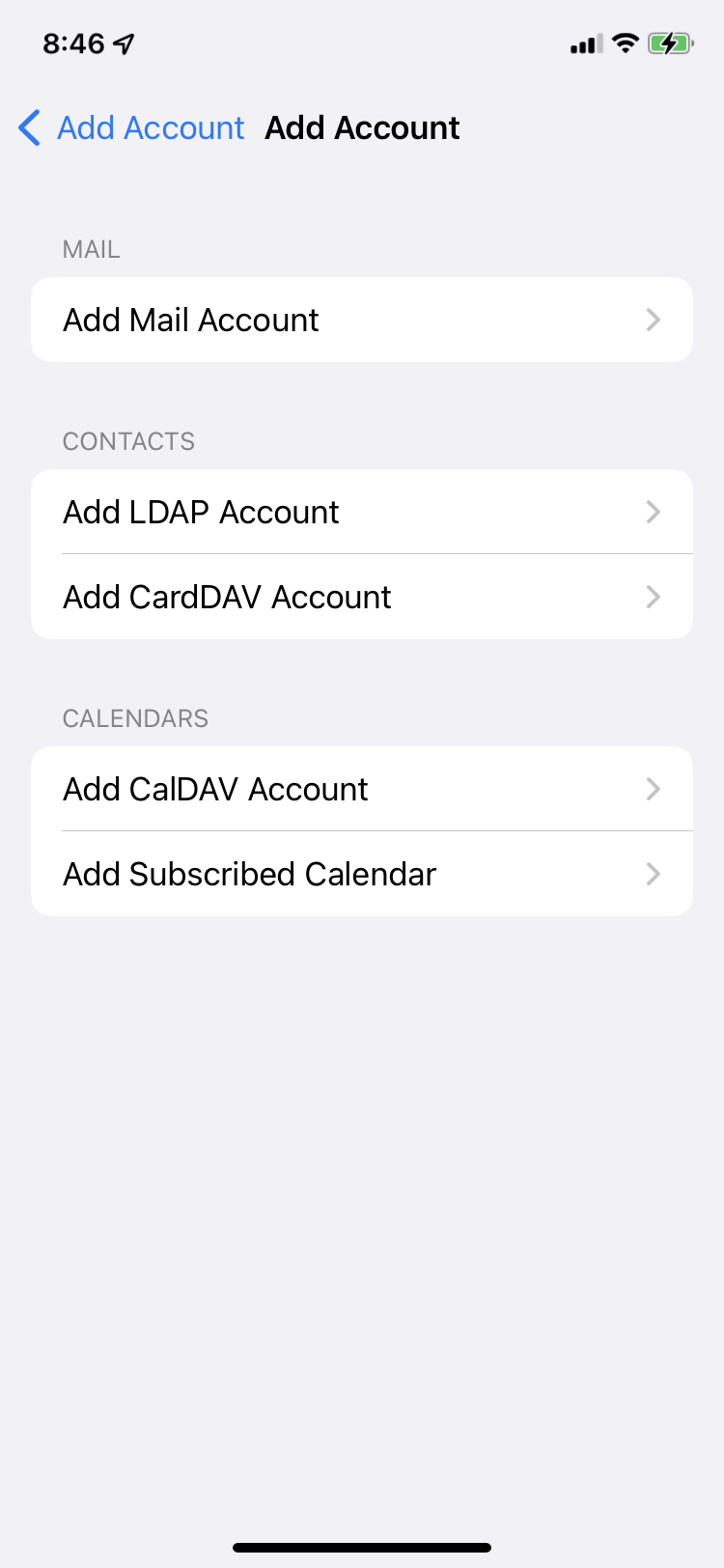
## Enter CardDAV information
Enter information as below, then tap Next. You can also enter an account description.
| **Server**
| **my.mailhappen.com** |
| **User Name**
| ***your email address***
|
| **Password**
| ***your password***
|
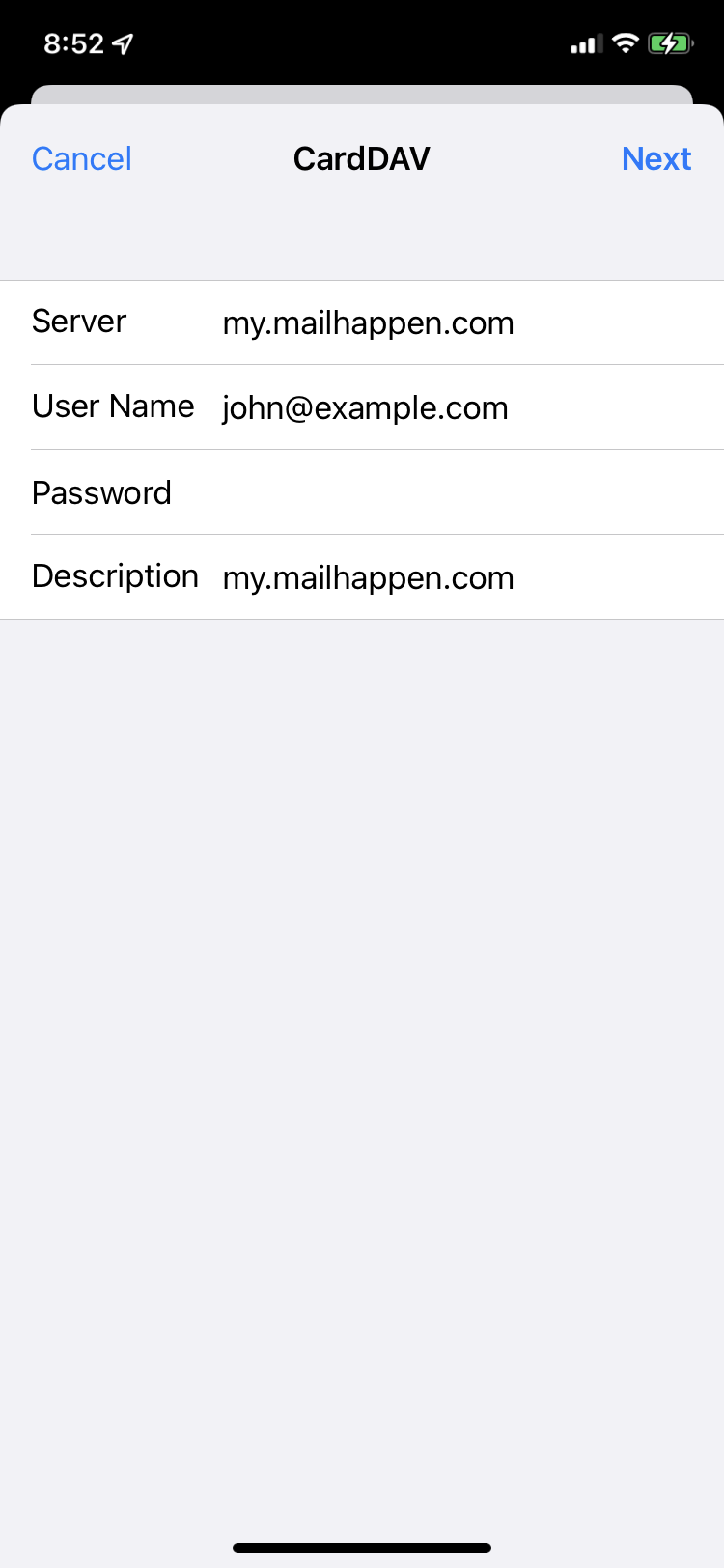
## Done
The CardDAV account is added. You can use Contacts App to see all your contacts.
# PC Outlook Configuration
Please read this guide to set up connection between zimbra and outlook
# IMAP
### **IMAP Configuration**
> ##### Server: my.mailhappen.com
>
> ##### Security: SSL/TLS
>
> ##### Port: 993
### **SMTP Configuration**
> ##### Server: my.mailhappen.com
>
> ##### Security: SSL/TLS
>
> ##### Port: 465
[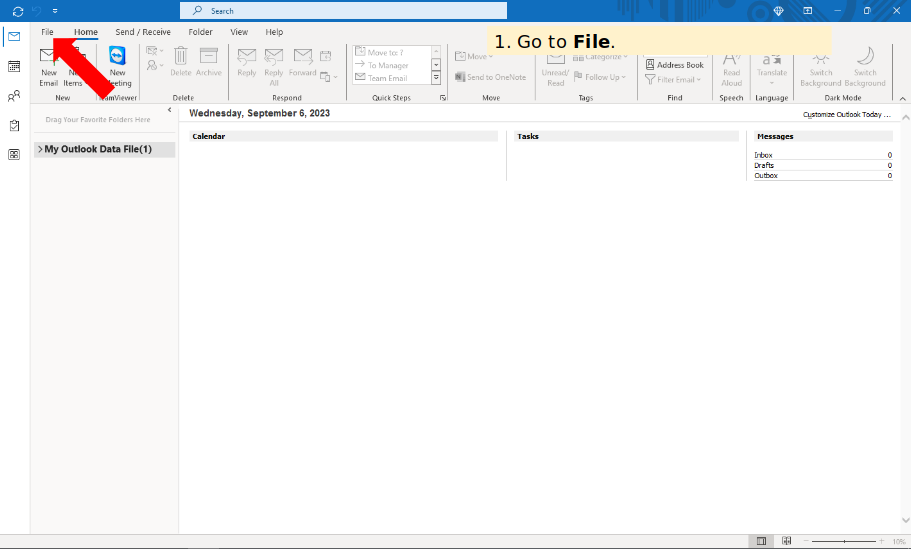](https://books.mailhappen.com/uploads/images/gallery/2024-03/image.png)
[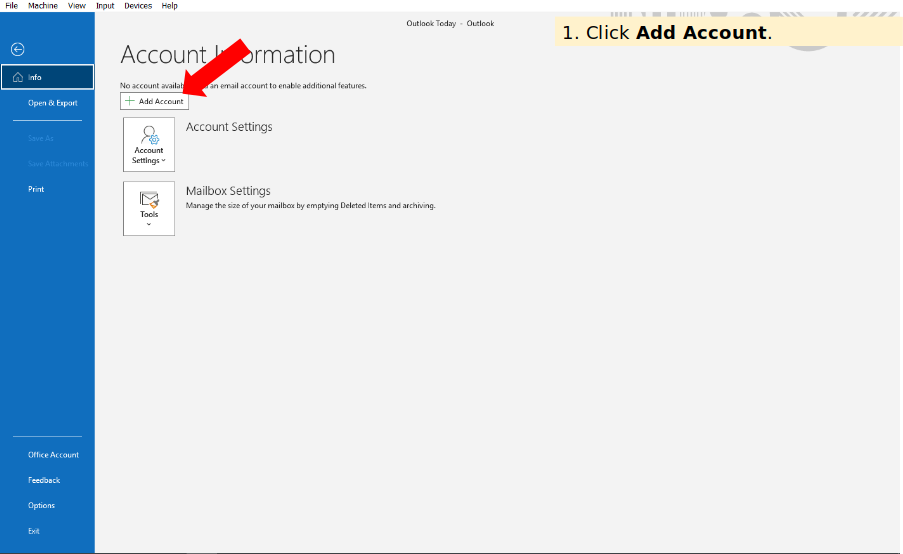](https://books.mailhappen.com/uploads/images/gallery/2024-03/zl3image.png)
[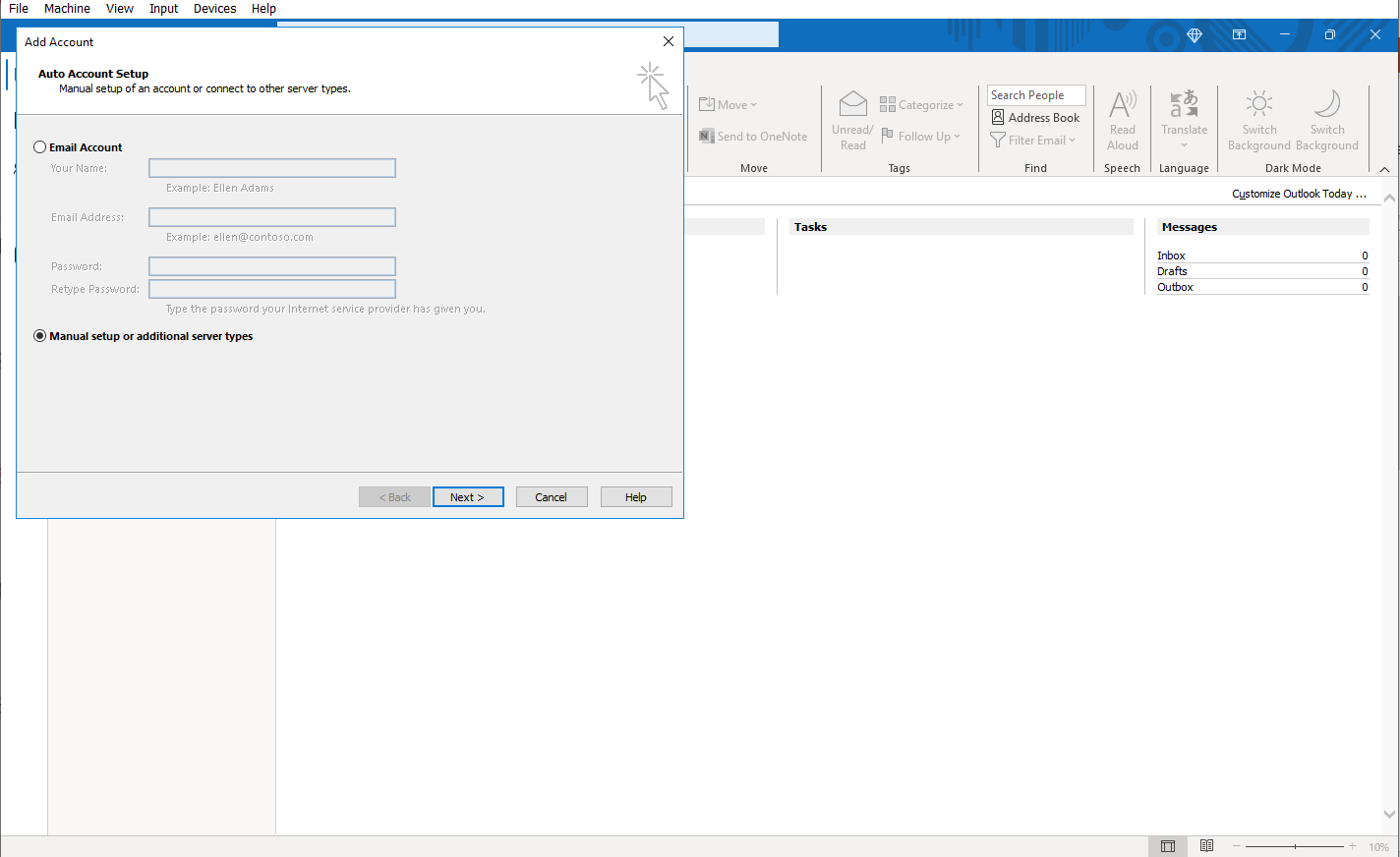](https://books.mailhappen.com/uploads/images/gallery/2024-03/hH6image.png)
[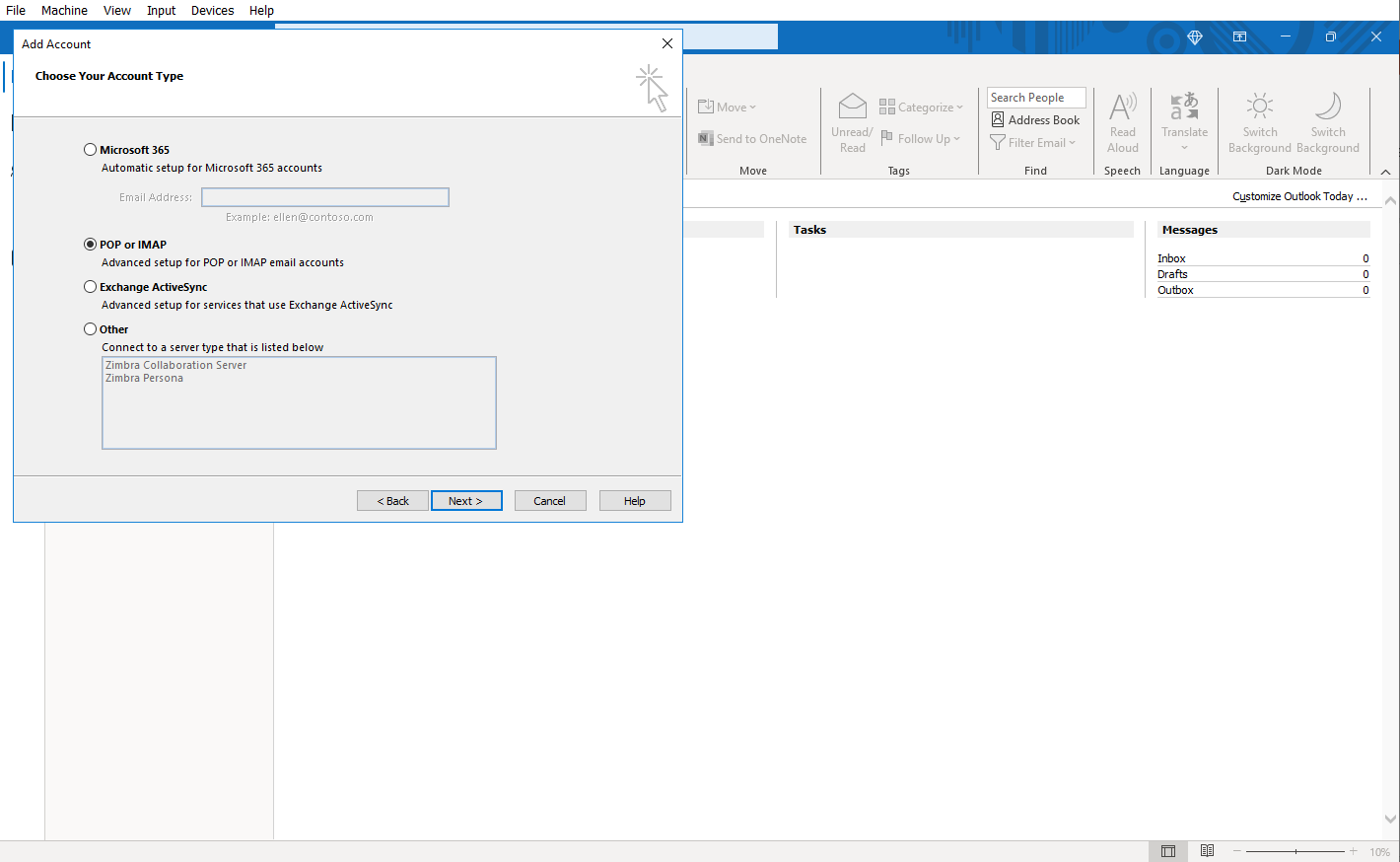](https://books.mailhappen.com/uploads/images/gallery/2024-03/gISimage.png)
[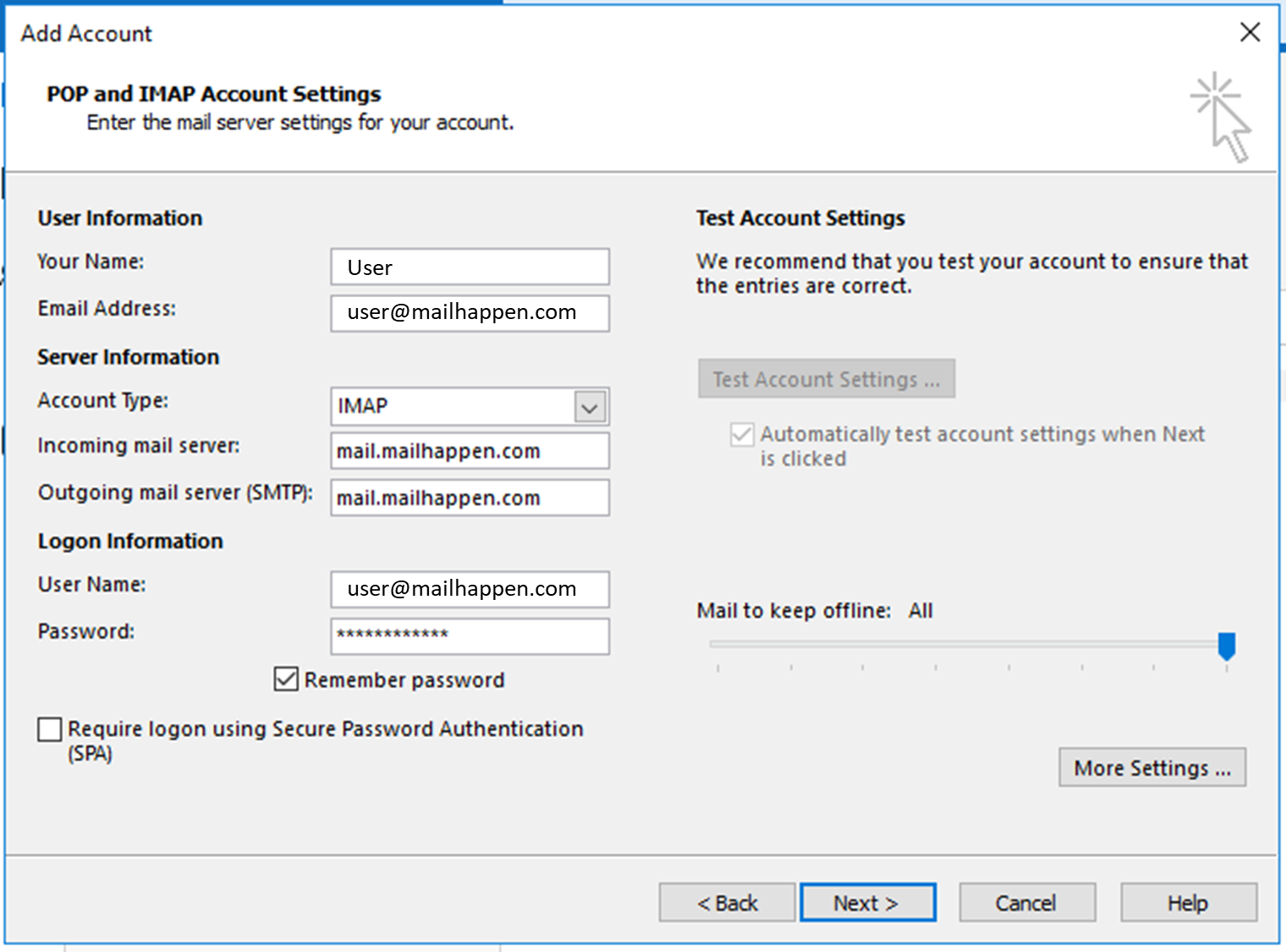](https://books.mailhappen.com/uploads/images/gallery/2024-03/PW1image.png)
[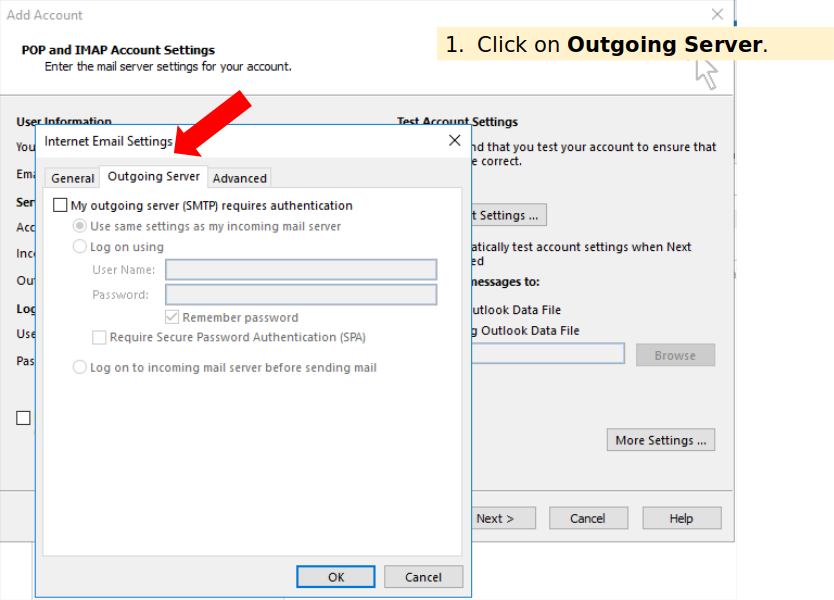](https://books.mailhappen.com/uploads/images/gallery/2024-03/iPcimage.png)
[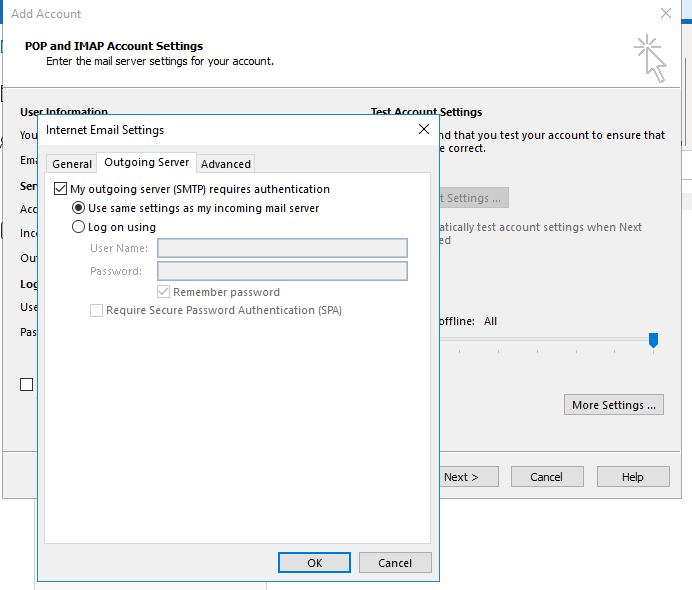](https://books.mailhappen.com/uploads/images/gallery/2024-03/uueimage.png)
[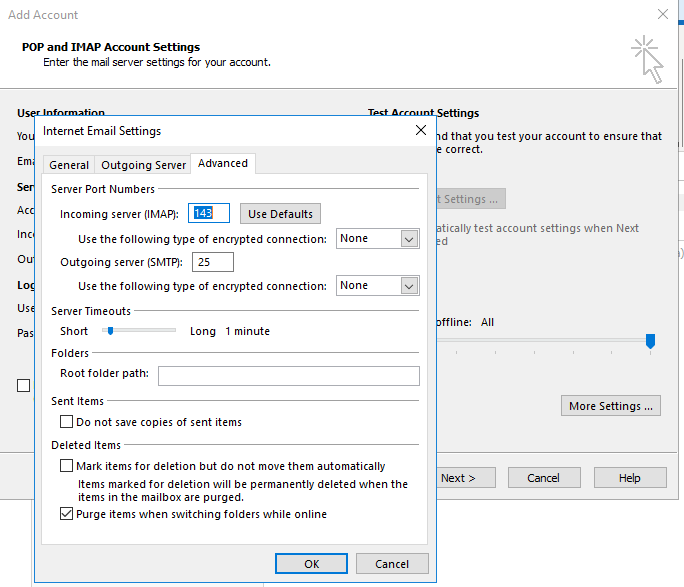](https://books.mailhappen.com/uploads/images/gallery/2024-03/NCvimage.png)
[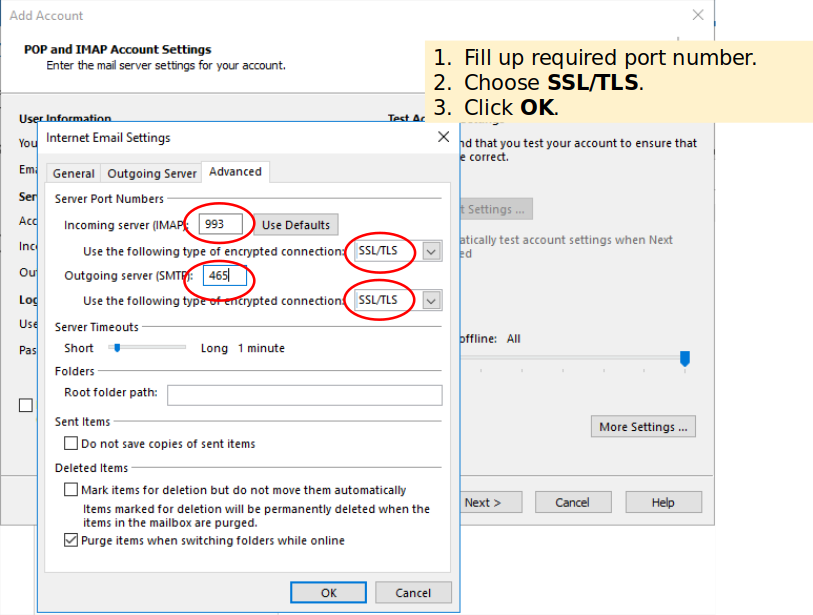](https://books.mailhappen.com/uploads/images/gallery/2024-03/vvDimage.png)
[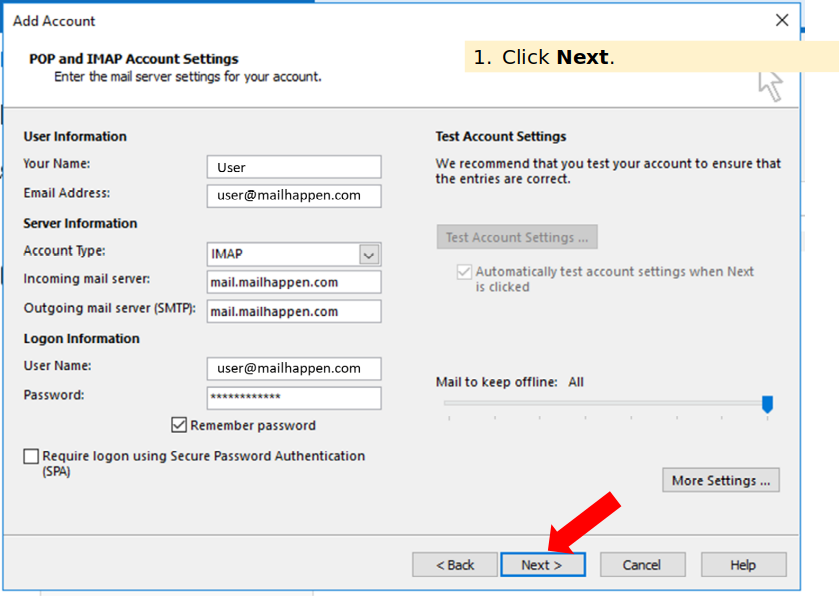](https://books.mailhappen.com/uploads/images/gallery/2024-03/SOnimage.png)
[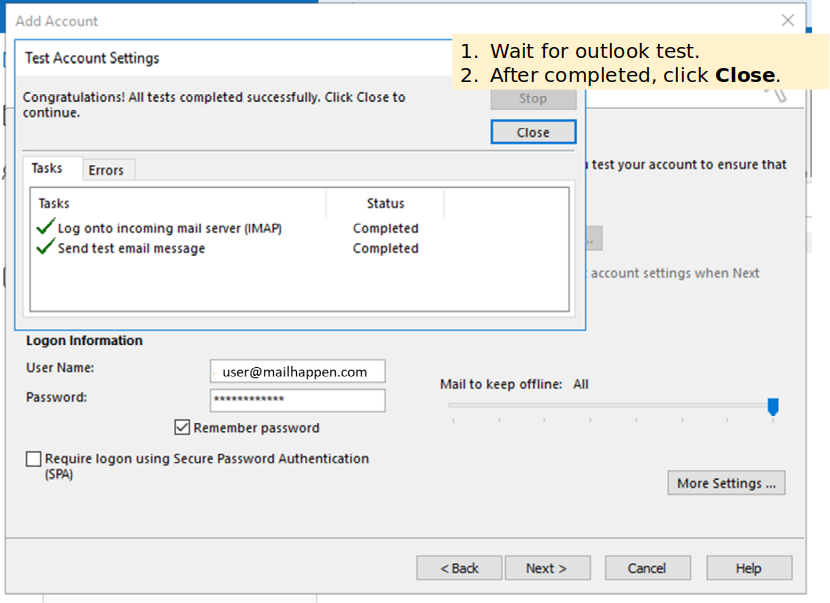](https://books.mailhappen.com/uploads/images/gallery/2024-03/fBiimage.png)
[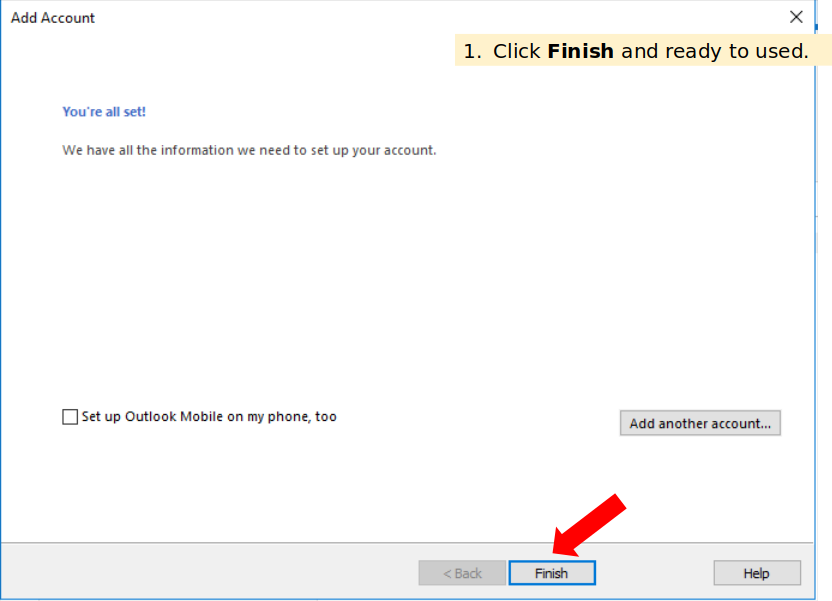](https://books.mailhappen.com/uploads/images/gallery/2024-03/2sVimage.png)
# POP3
### **POP3 Configuration**
> ##### Server: my.mailhappen.com
>
> ##### Security: SSL/TLS
>
> ##### Port: 995
### **SMTP Configuration**
> ##### Server: my.mailhappen.com
>
> ##### Security: SSL/TLS
>
> ##### Port: 465
[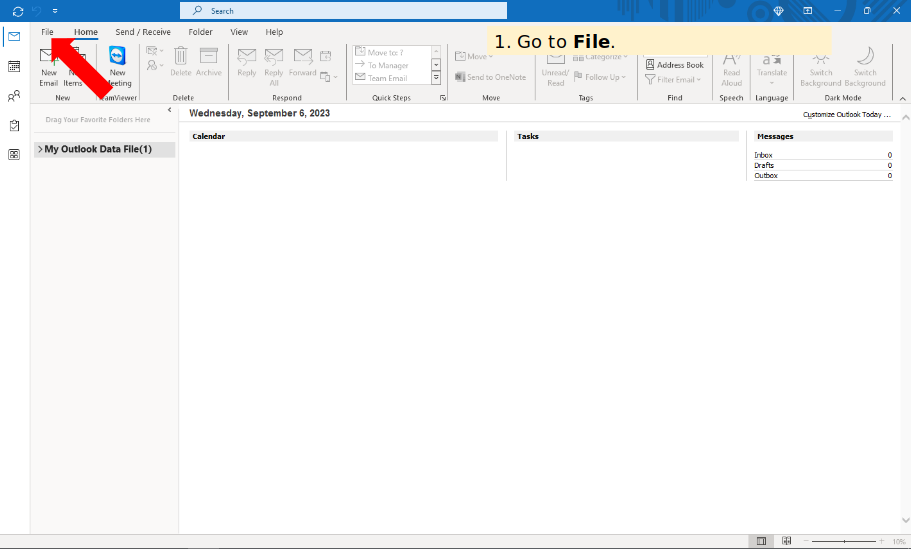](https://books.mailhappen.com/uploads/images/gallery/2024-03/7Hyimage.png)
[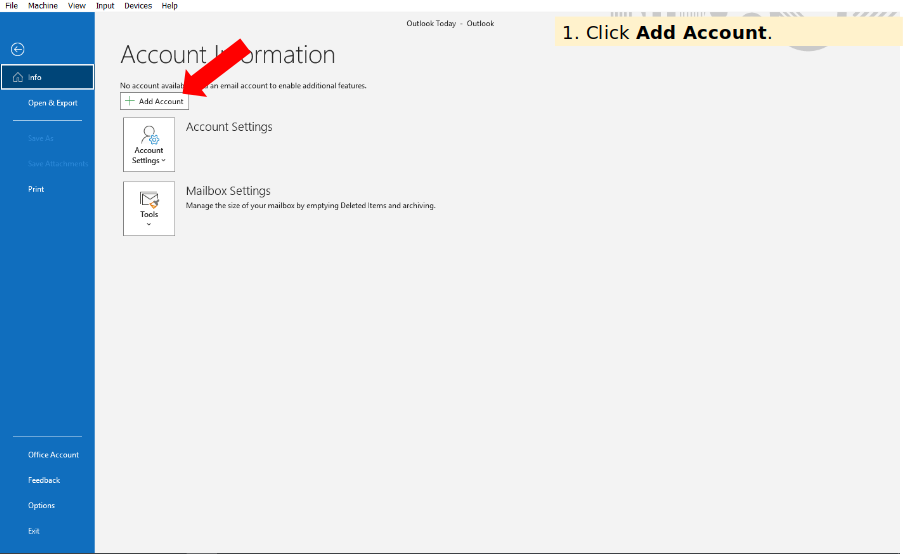](https://books.mailhappen.com/uploads/images/gallery/2024-03/dOiimage.png)
[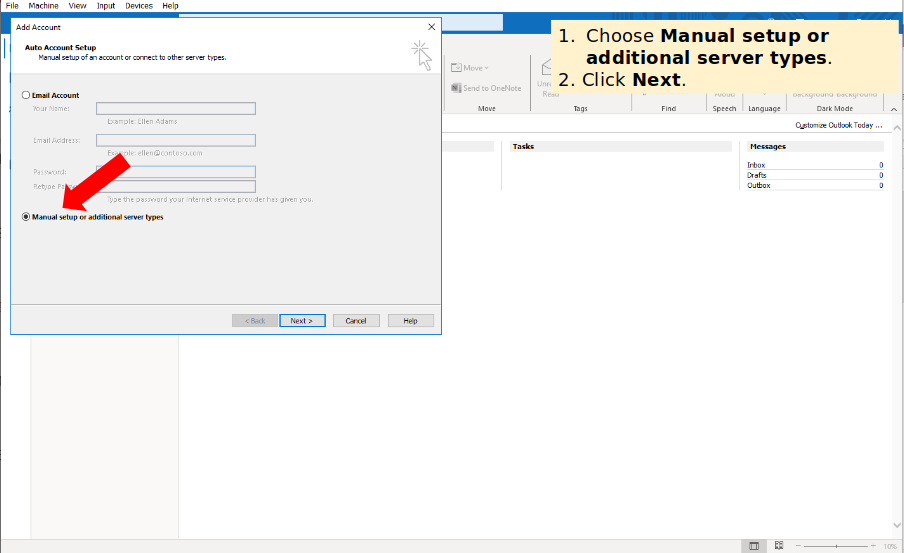](https://books.mailhappen.com/uploads/images/gallery/2024-03/pddimage.png)
[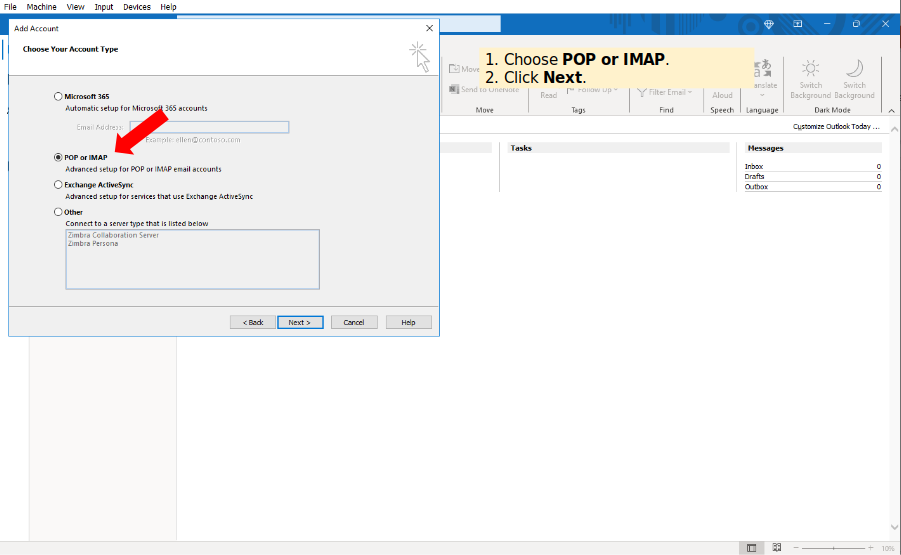](https://books.mailhappen.com/uploads/images/gallery/2024-03/tJsimage.png)
[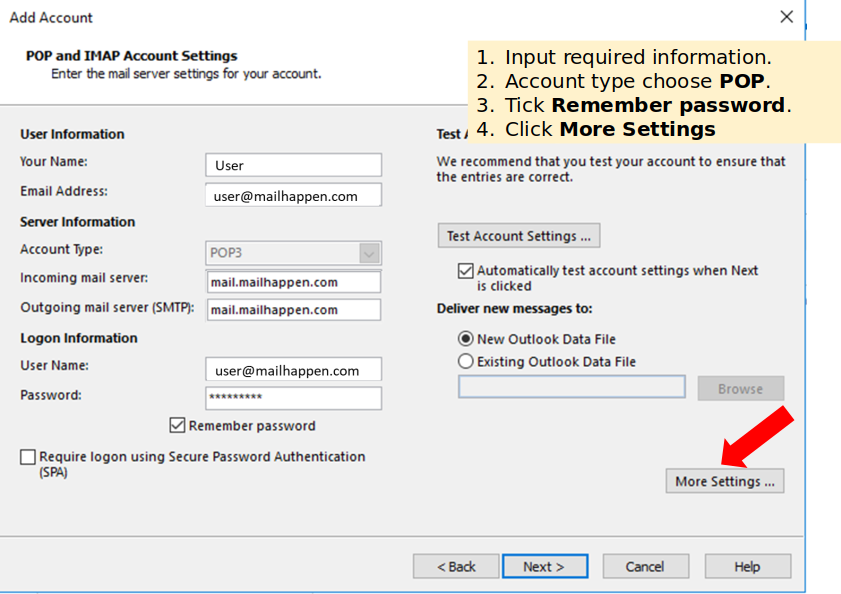](https://books.mailhappen.com/uploads/images/gallery/2024-03/TQlimage.png)
[](https://books.mailhappen.com/uploads/images/gallery/2024-03/3swimage.png)
[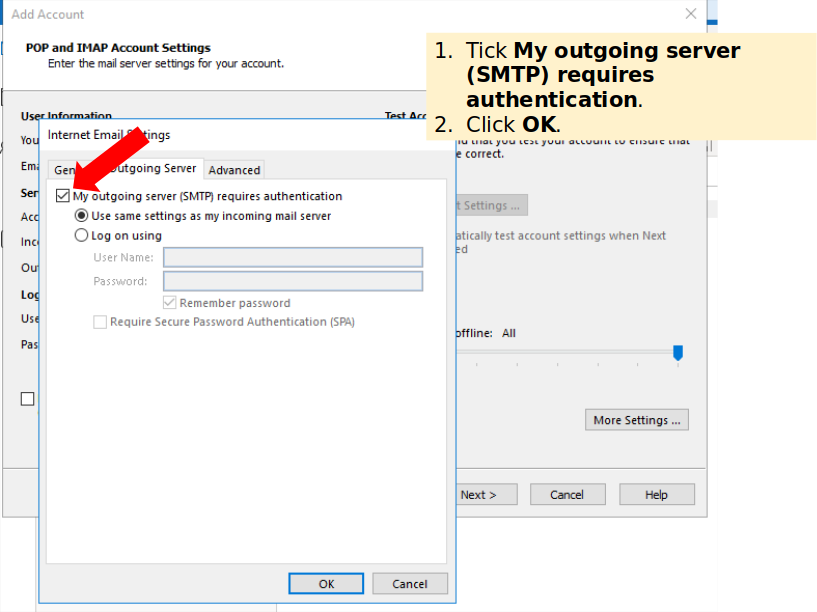](https://books.mailhappen.com/uploads/images/gallery/2024-03/YPJimage.png)
[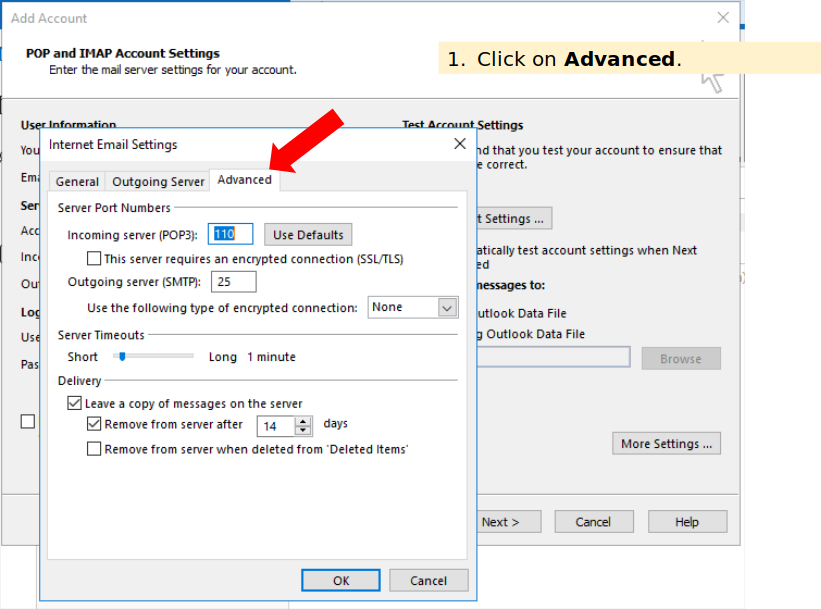](https://books.mailhappen.com/uploads/images/gallery/2024-03/SV9image.png)
[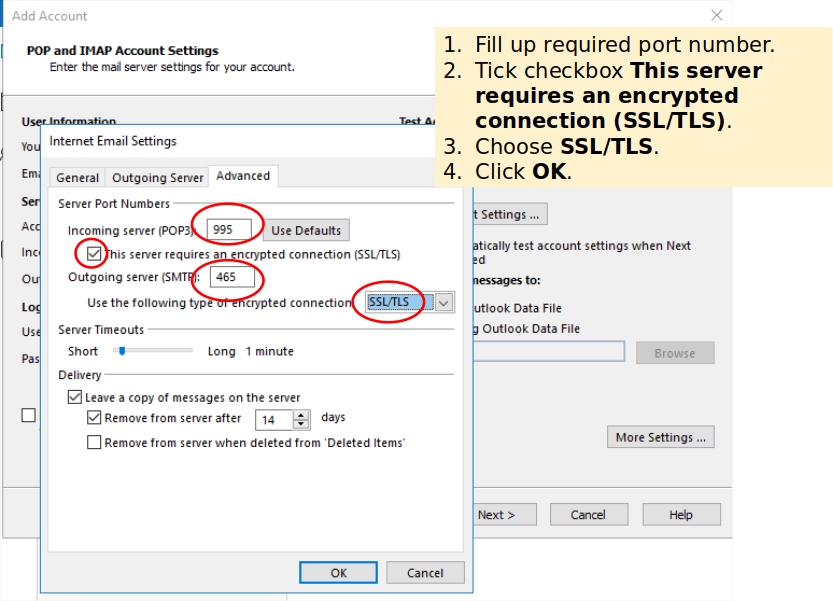](https://books.mailhappen.com/uploads/images/gallery/2024-03/ESAimage.png)
[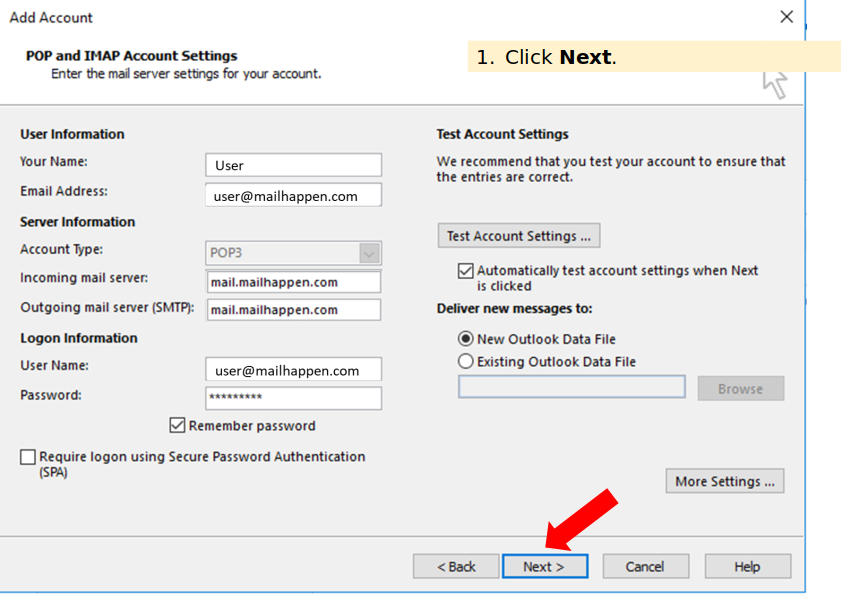](https://books.mailhappen.com/uploads/images/gallery/2024-03/bXQimage.png)
[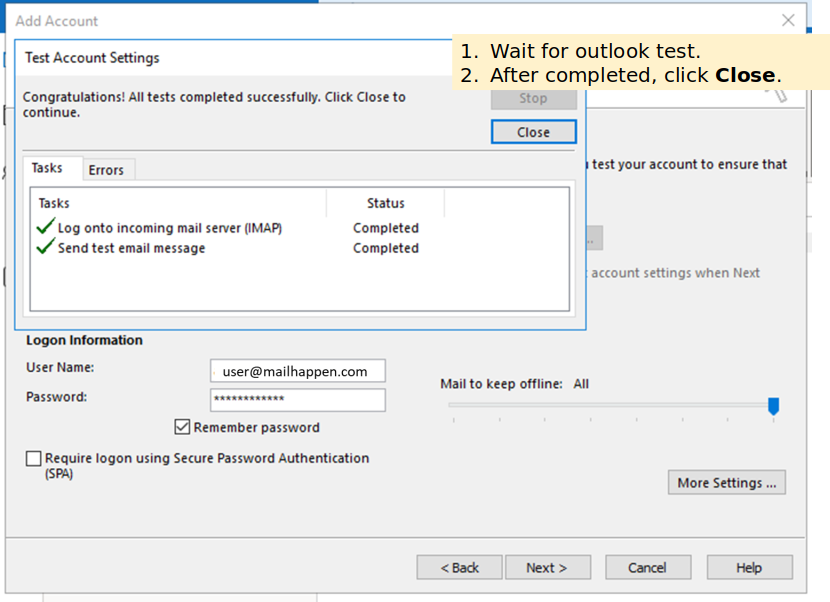](https://books.mailhappen.com/uploads/images/gallery/2024-03/Cucimage.png)
[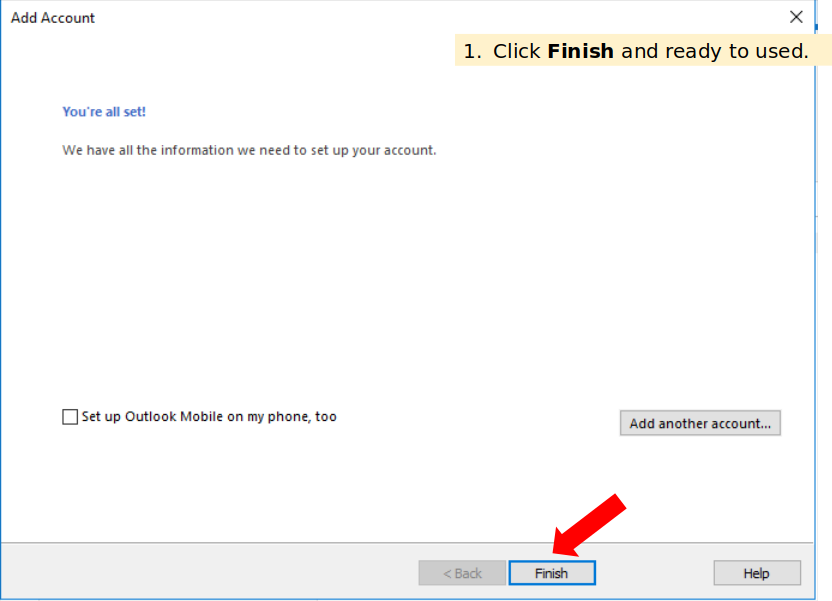](https://books.mailhappen.com/uploads/images/gallery/2024-03/qcyimage.png)
# Zimbra Multi Factor Authentication
Step to enable 2FA in zimbra
# How To Setup 2FA For PC
[](https://books.mailhappen.com/uploads/images/gallery/2024-03/4sximage.png)
[](https://books.mailhappen.com/uploads/images/gallery/2024-03/kR1image.png)
[](https://books.mailhappen.com/uploads/images/gallery/2024-03/EuIimage.png)
[](https://books.mailhappen.com/uploads/images/gallery/2024-03/7dbimage.png)
[](https://books.mailhappen.com/uploads/images/gallery/2024-03/Ixgimage.png)
[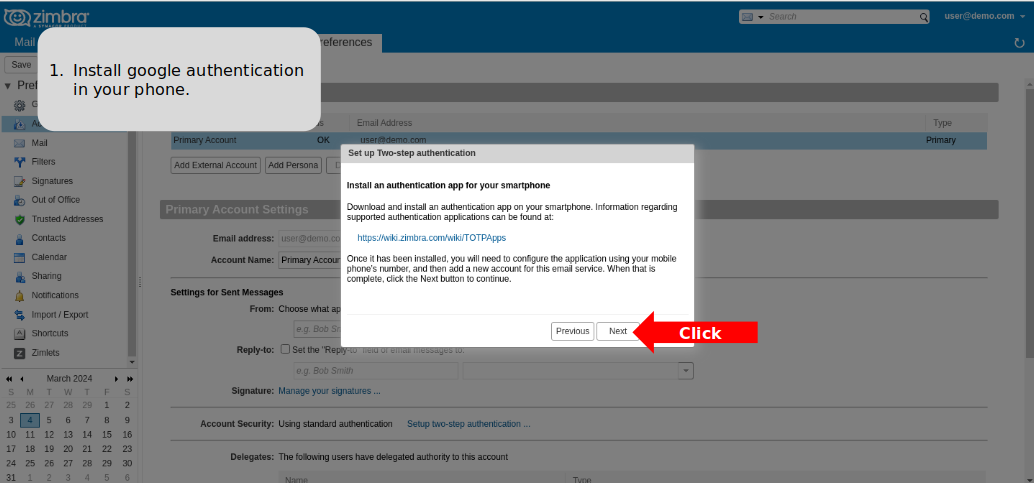](https://books.mailhappen.com/uploads/images/gallery/2024-03/uZSimage.png)
[](https://books.mailhappen.com/uploads/images/gallery/2024-03/xQpimage.png)
[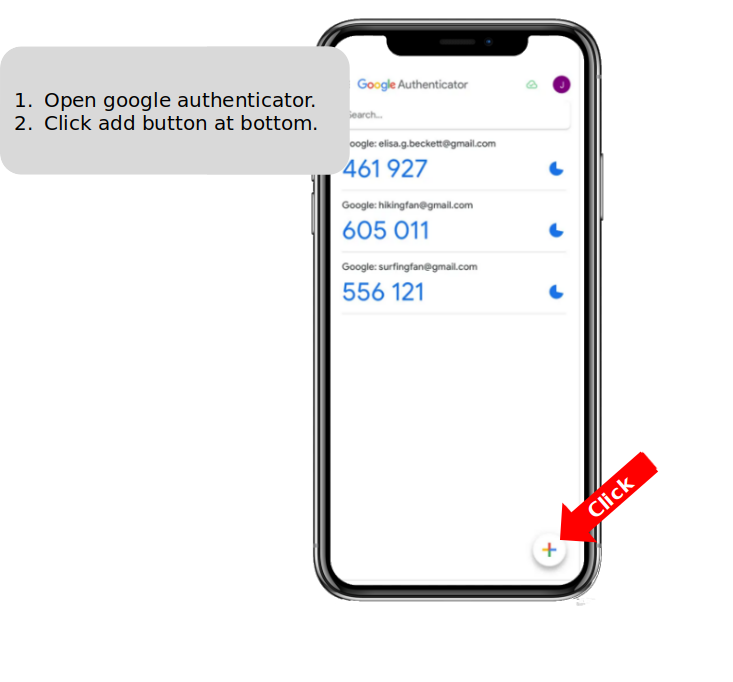](https://books.mailhappen.com/uploads/images/gallery/2024-03/EHgimage.png)
[](https://books.mailhappen.com/uploads/images/gallery/2024-03/G5Uimage.png)
[](https://books.mailhappen.com/uploads/images/gallery/2024-03/SH9image.png)
[](https://books.mailhappen.com/uploads/images/gallery/2024-03/hClimage.png)
[](https://books.mailhappen.com/uploads/images/gallery/2024-03/iYQimage.png)
# How To Setup Appcode for Outlook/Mobile
[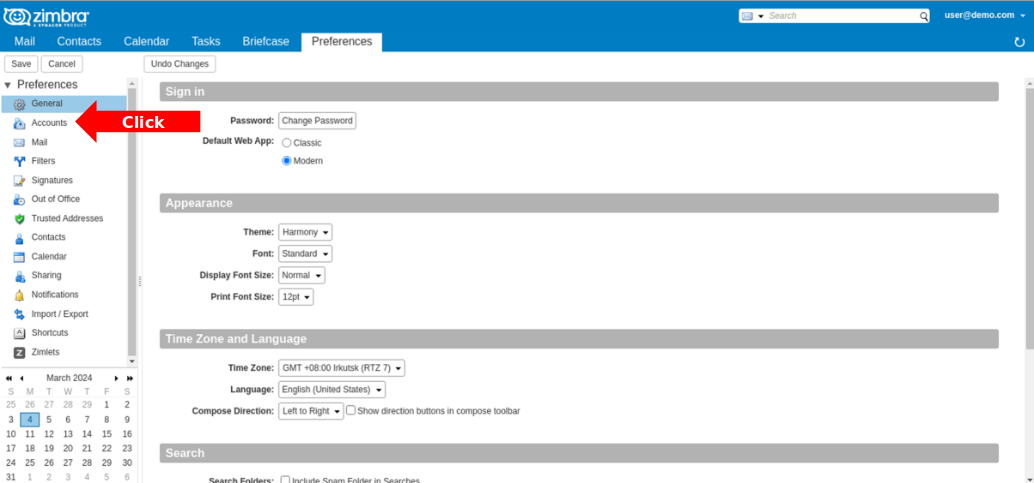](https://books.mailhappen.com/uploads/images/gallery/2024-03/nNKimage.png)
[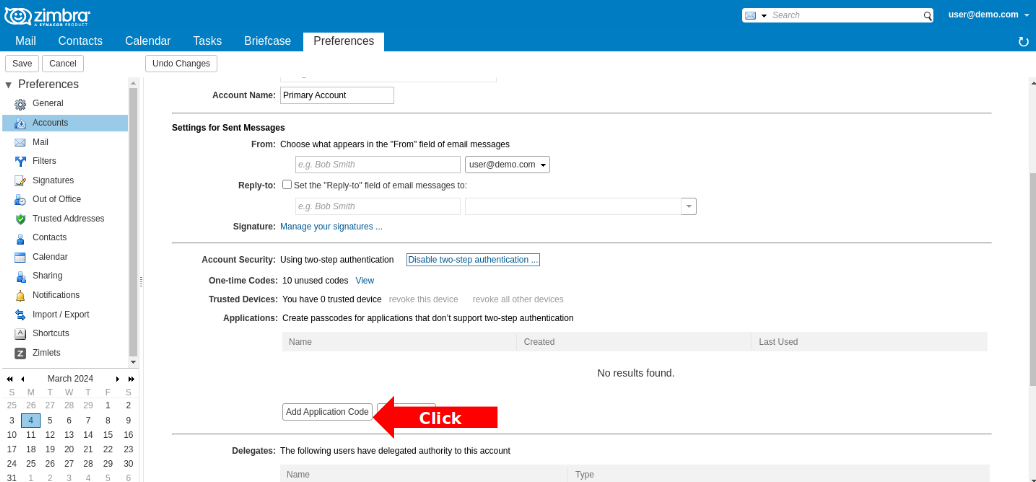](https://books.mailhappen.com/uploads/images/gallery/2024-03/jX3image.png)
[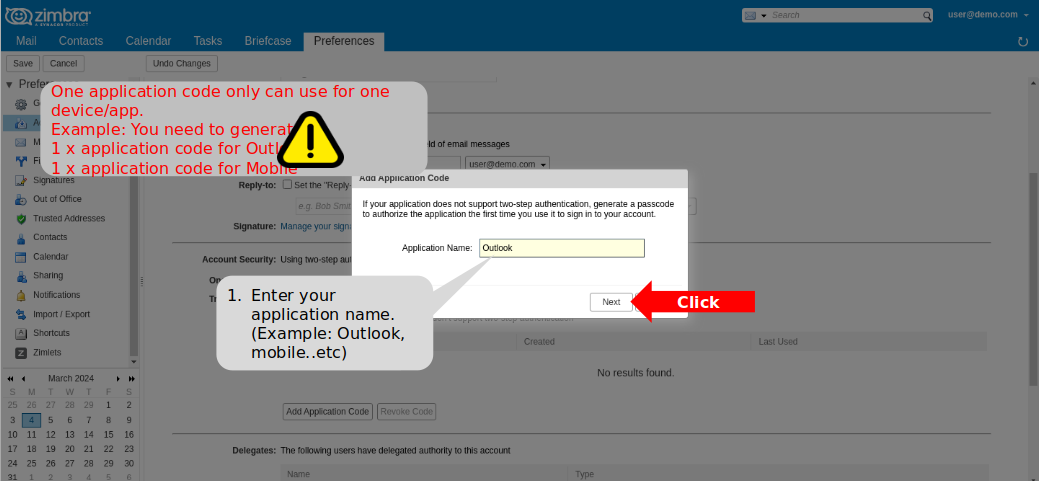](https://books.mailhappen.com/uploads/images/gallery/2024-03/jODimage.png)
[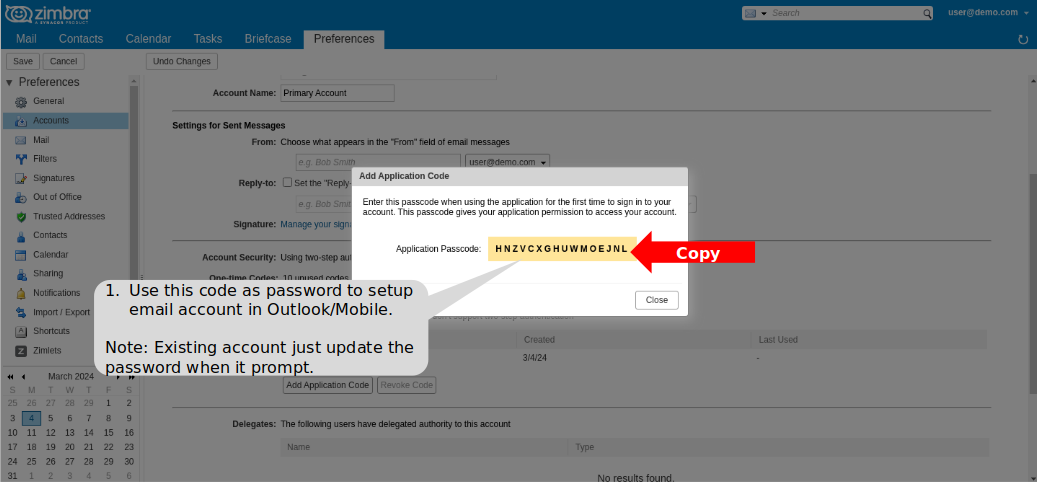](https://books.mailhappen.com/uploads/images/gallery/2024-03/yJGimage.png)
# How to book meeting room
# New Page