# Set up Exchange ActiveSync on your iPhone or iPad
When you add your Exchange ActiveSync account, you can sync your Mail, Contacts, Calendars, Reminders, and Notes with your iOS device.
## Add your Exchange account
##### Tap Settings > Mail > Add Account > Microsoft Exchange.
If you're adding another account, tap Accounts > Add Account.
## Enter your email address
Enter your email address, then tap Next. You can also enter an account description.
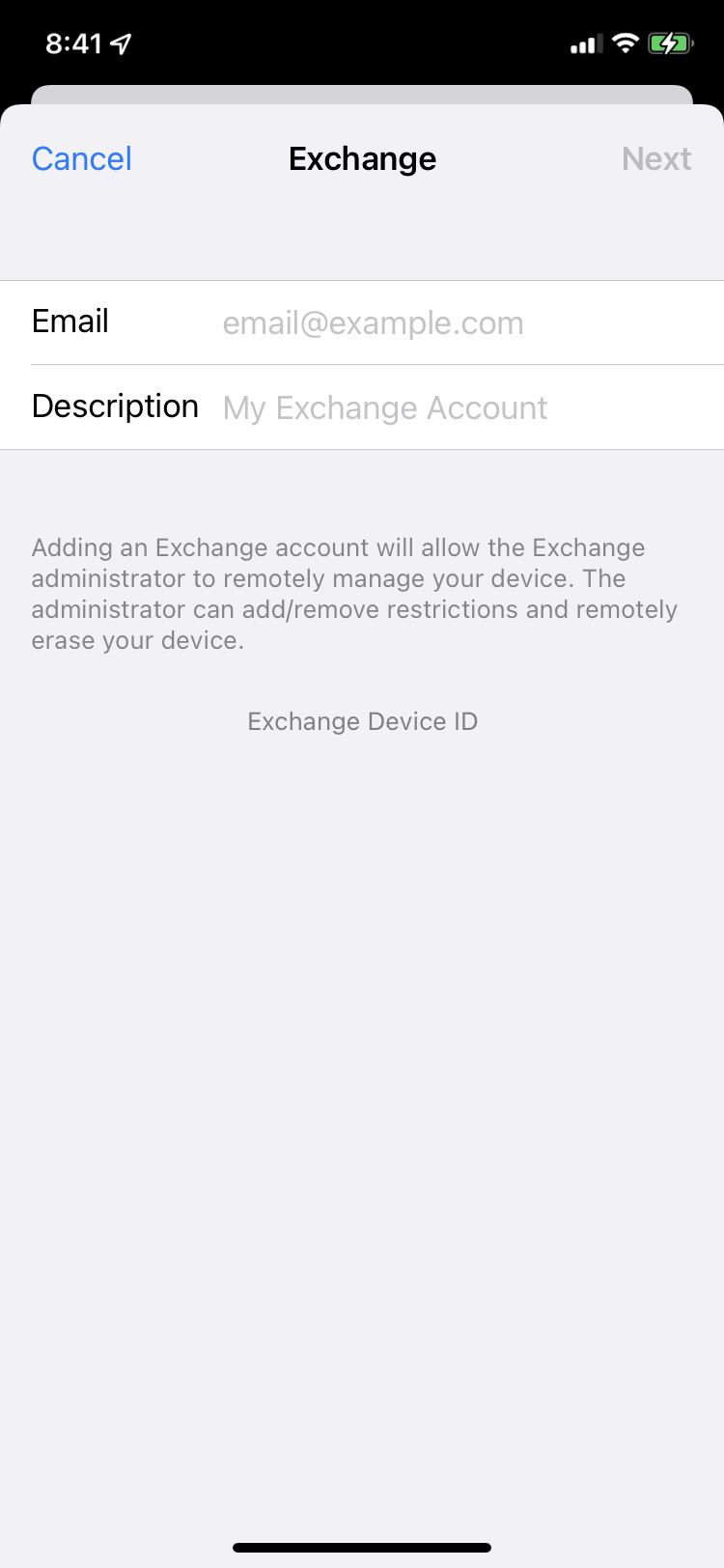
## Connect to your account
After you enter your email address, then tap Next.
Tap **Configure Manually** to set up your account. Enter your email password, then tap Next.
You will enter additional server information.
| **Server**
| **my.mailhappen.com** |
| **Username**
| ***your email address***
|
| **Password**
| ***your password***
|
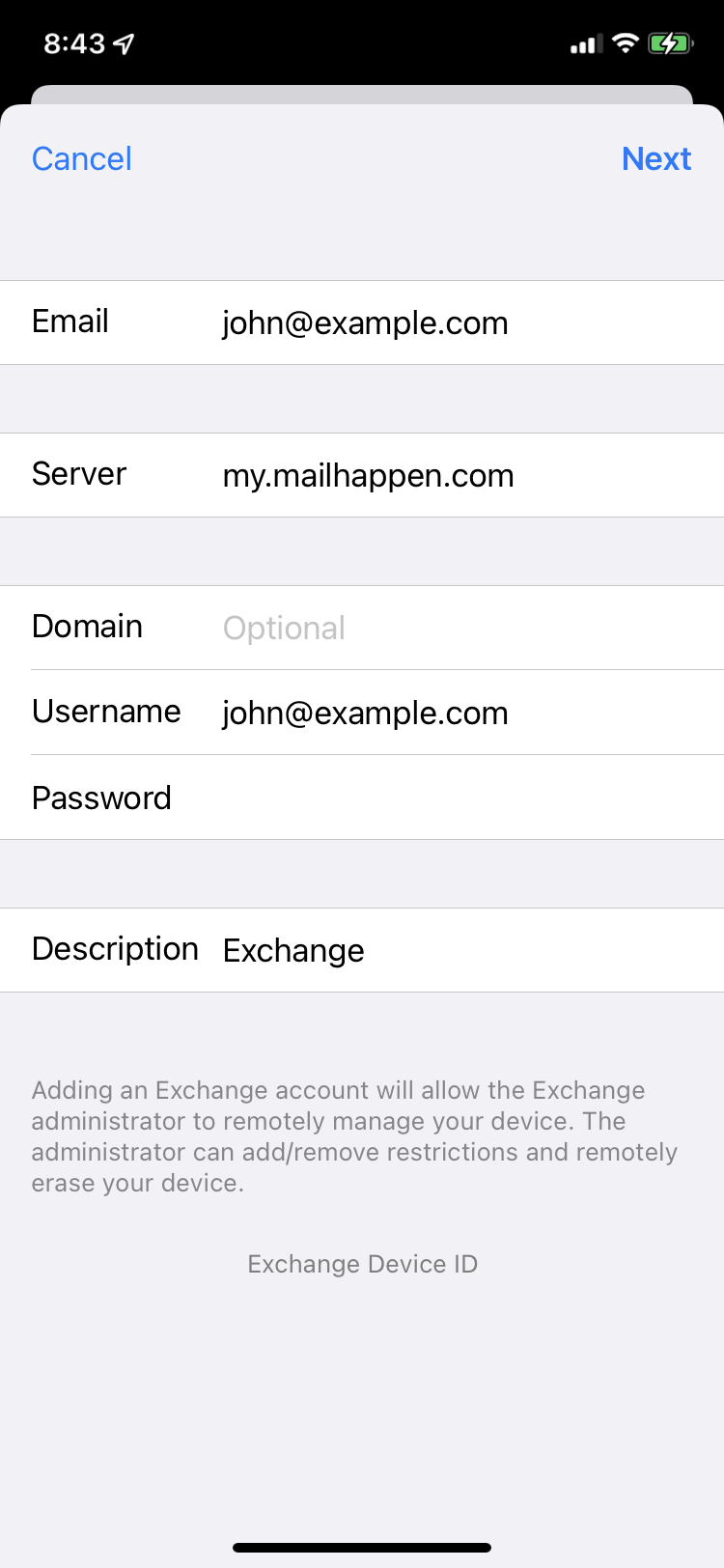
## Sync your content
You can sync Mail, Contacts, Calendars, and Reminders. When you're finished, tap Save.
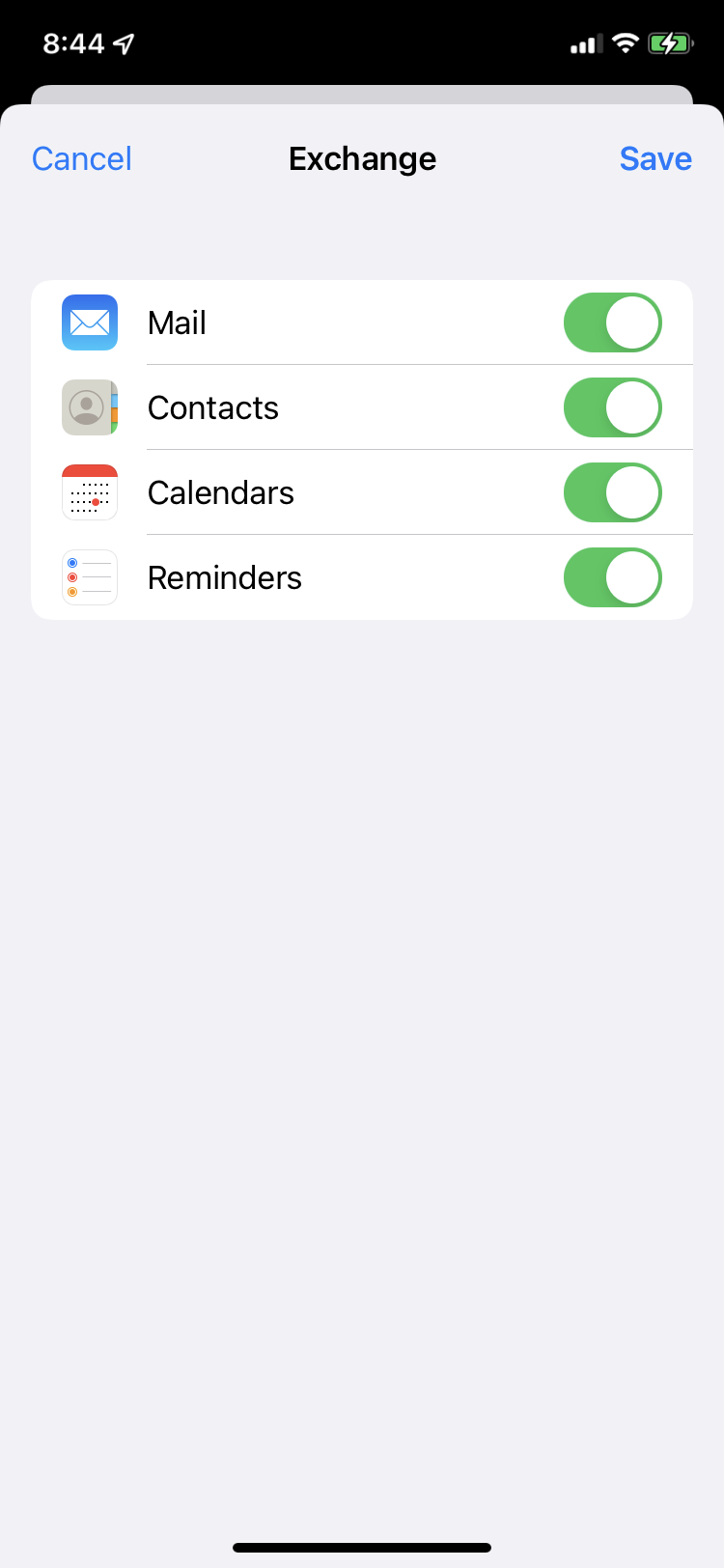
## Done
The Exchange ActiveSync account is added. You can use Mail App to see your email, Calendar App for events, and Contacts App for contacts.