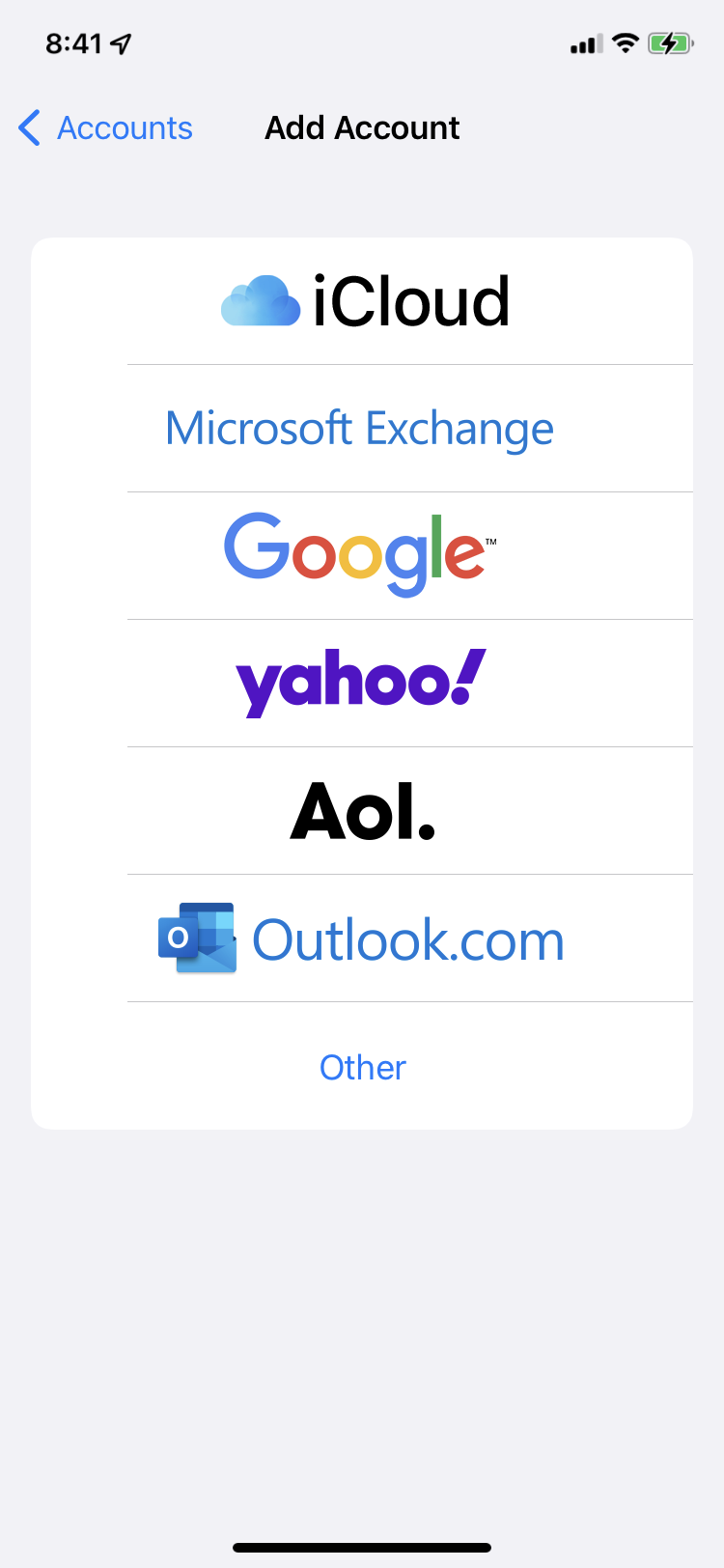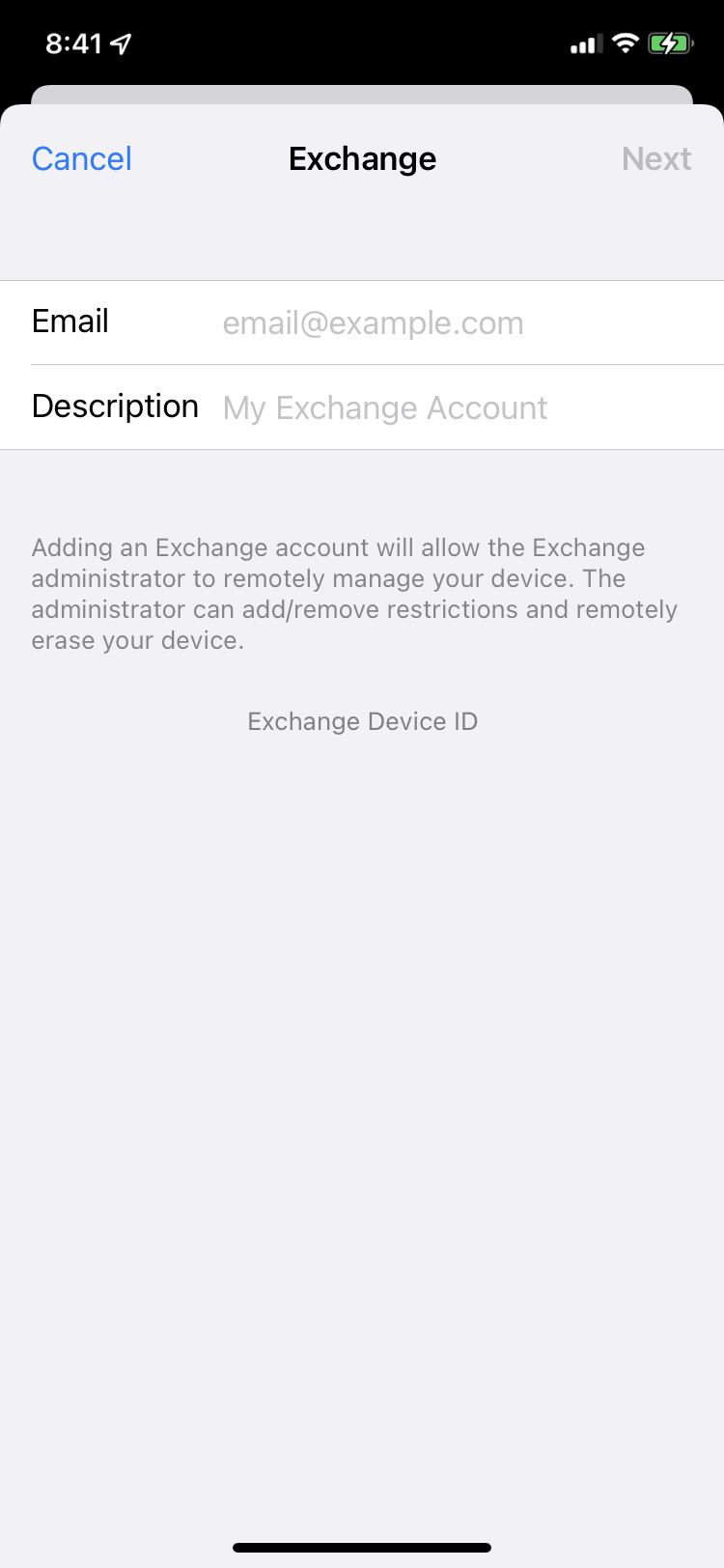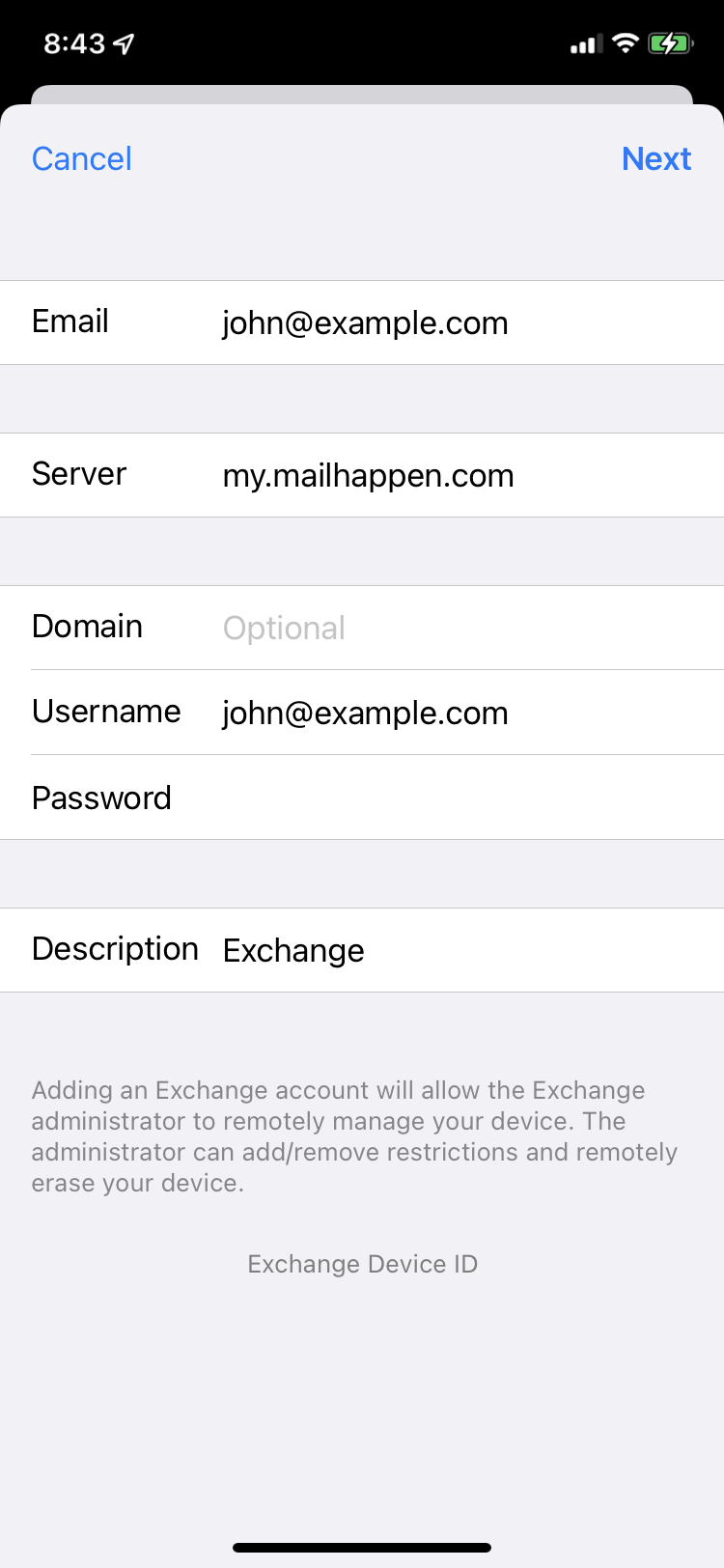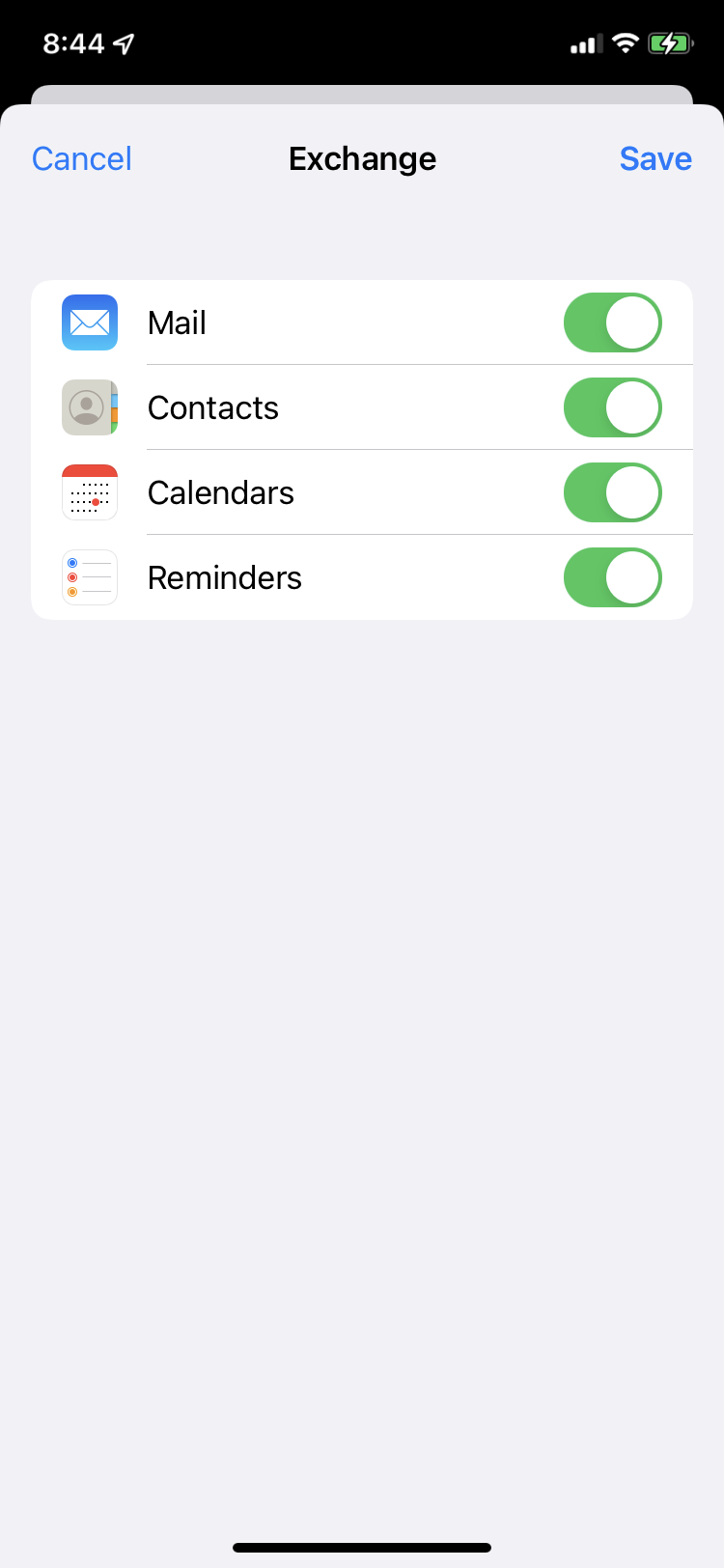Set up Exchange ActiveSync on your iPhone or iPad
When you add your Exchange ActiveSync account, you can sync your Mail, Contacts, Calendars, Reminders, and Notes with your iOS device.
Add your Exchange account
Tap Settings > Mail > Add Account > Microsoft Exchange.Exchange.
If you're adding another account, tap Accounts > Add Account.
Enter your address
Enter your email address, then tap Next. You can also enter an account description.
Connect to your Exchange Serveraccount
After you enter your email address, choosethen Signtap In or Configure Manually.Next.
Tap Sign In to automatically discover your Exchange account information. If your account uses modern authentication, you'll be guided through a custom authentication workflow.
Tap Configure Manually to set up your account with Basic authentication.account. Enter your email password, then tap Next.
You might also be prompted towill enter additional server information,information.
| Server |
my.mailhappen.com |
| Username |
your |
Sync your content
You can sync Mail, Contacts, Calendars, Reminders, and Notes. When you're finished, tap Save.
Edit your Exchange settings
Tap Settings > Mail > Accounts, then select your Exchange account. You can also set up automatic out-of-office replies, and change how often you want Mail to sync. To change advanced settings, tap your account name to change settings like SSL and S/MIME.
Learn more